Debugging
Server
When you run the bench start command during development, the log from each process of the Procfile is logged in the terminal window.
▶ bench start
14:55:17 system | redis_cache.1 started (pid=4085)
14:55:17 system | redis_socketio.1 started (pid=4086)
14:55:17 system | redis_queue.1 started (pid=4088)
14:55:17 system | web.1 started (pid=4089)
14:55:17 system | socketio.1 started (pid=4090)
14:55:17 system | watch.1 started (pid=4094)
14:55:17 system | worker_short.1 started (pid=4096)
14:55:17 system | schedule.1 started (pid=4095)
14:55:17 redis_queue.1 | 4088:C 22 May 14:55:17.257 # oO0OoO0OoO0Oo Redis is starting oO0OoO0OoO0Oo
14:55:17 redis_queue.1 | 4088:C 22 May 14:55:17.264 # Redis version=4.0.11, bits=64, commit=00000000, modified=0, pid=4088, just started
14:55:17 redis_queue.1 | 4088:C 22 May 14:55:17.264 # Configuration loaded
14:55:17 redis_queue.1 | 4088:M 22 May 14:55:17.265 * Increased maximum number of open files to 10032 (it was originally set to 4864).
14:55:17 redis_cache.1 | 4085:C 22 May 14:55:17.262 # oO0OoO0OoO0Oo Redis is starting oO0OoO0OoO0Oo
14:55:17 redis_cache.1 | 4085:C 22 May 14:55:17.268 # Redis version=4.0.11, bits=64, commit=00000000, modified=0, pid=4085, just started
14:55:17 redis_cache.1 | 4085:C 22 May 14:55:17.268 # Configuration loaded
14:55:17 redis_cache.1 | 4085:M 22 May 14:55:17.269 * Increased maximum number of open files to 10032 (it was originally set to 4864).
14:55:17 redis_socketio.1 | 4086:C 22 May 14:55:17.262 # oO0OoO0OoO0Oo Redis is starting oO0OoO0OoO0Oo
14:55:17 redis_socketio.1 | 4086:C 22 May 14:55:17.270 # Redis version=4.0.11, bits=64, commit=00000000, modified=0, pid=4086, just started
14:55:17 redis_socketio.1 | 4086:C 22 May 14:55:17.270 # Configuration loaded
14:55:17 redis_socketio.1 | 4086:M 22 May 14:55:17.272 * Increased maximum number of open files to 10032 (it was originally set to 4864).
14:55:17 redis_queue.1 | 4088:M 22 May 14:55:17.285 * Running mode=standalone, port=11002.
14:55:17 redis_queue.1 | 4088:M 22 May 14:55:17.285 # Server initialized
14:55:17 redis_queue.1 | 4088:M 22 May 14:55:17.286 * Ready to accept connections
14:55:17 redis_cache.1 | 4085:M 22 May 14:55:17.287 * Running mode=standalone, port=13002.
14:55:17 redis_cache.1 | 4085:M 22 May 14:55:17.292 # Server initialized
14:55:17 redis_cache.1 | 4085:M 22 May 14:55:17.292 * Ready to accept connections
14:55:17 redis_socketio.1 | 4086:M 22 May 14:55:17.294 * Running mode=standalone, port=12002.
14:55:17 redis_socketio.1 | 4086:M 22 May 14:55:17.294 # Server initialized
14:55:17 redis_socketio.1 | 4086:M 22 May 14:55:17.295 * Ready to accept connections
14:55:17 system | worker_long.1 started (pid=4098)
14:55:17 system | worker_default.1 started (pid=4100)
14:55:18 socketio.1 | listening on *: 9002
14:55:20 socketio.1 | { Error: connect ECONNREFUSED 0.0.0.0:8002
14:55:20 socketio.1 | at TCPConnectWrap.afterConnect [as oncomplete] (net.js:1191:14)
14:55:20 socketio.1 | errno: 'ECONNREFUSED',
14:55:20 socketio.1 | code: 'ECONNREFUSED',
14:55:20 socketio.1 | syscall: 'connect',
14:55:20 socketio.1 | address: '0.0.0.0',
14:55:20 socketio.1 | port: 8002,
14:55:20 socketio.1 | response: undefined }
14:55:24 web.1 | * Running on http://0.0.0.0:8002/ (Press CTRL+C to quit)
14:55:24 web.1 | * Restarting with fsevents reloader
14:55:24 watch.1 | yarn run v1.10.1
14:55:24 watch.1 | $ node rollup/watch.js
14:55:25 web.1 | * Debugger is active!
14:55:25 web.1 | * Debugger PIN: 321-355-865
14:55:26 watch.1 |
14:55:26 watch.1 | Rollup Watcher Started
14:55:26 watch.1 |
14:55:26 watch.1 | Watching...
14:55:26 watch.1 | Rebuilding frappe-web.css
14:55:27 watch.1 | Rebuilding frappe-web-b4.css
14:55:27 watch.1 | Rebuilding chat.js
14:55:28 web.1 |
14:55:28 web.1 | test print
When you write any print statements in your python code, it will show up in the web: process log if it is a request/response, or in one of worker_ processes if the code runs in a background job.
If you are a VSCode user, you can debug right in your editor by setting breakpoints in your code. Follow these steps to set it up.
Logging
In case you're running production, you'd need logs all the more to keep track of as much information about your Frappe environment.
Out of the box, logs are stored under the ./logs folder in your bench. From Frappe Version 13, logs are available at site level too, under ./sites/{site}/logs.
These site logs are created by the Frappe Application, while many of the bench level log files are generated by the processes that support your Frappe environment. Checkout Procfile or supervisor.conf in your bench for more information.
Learn more about Frappe Logs here and the Frappe Logging API from here.
Console
To play with Python API, bench provides an iPython shell. After you run the following command, it will import frappe, initialize it and also connect to database.
▶ bench --site [sitename] console
In [1]: frappe.get_doc('Task', 'TASK00004')
Out[1]: <erpnext.projects.doctype.task.task.task at="" 0x10825d710="">
Client
Client side debugging is as simple as adding a debugger statement in your JS file. You must open your DevTools in your browser for it to pause on the statement.
frappe.db.get_value('Task', 'TASK00004', 'status')
.then(values => {
debugger
console.log(values);
})
Console
To play with Client API, you can open your browser's console and use the globally available frappe object to explore and run methods and access properties.
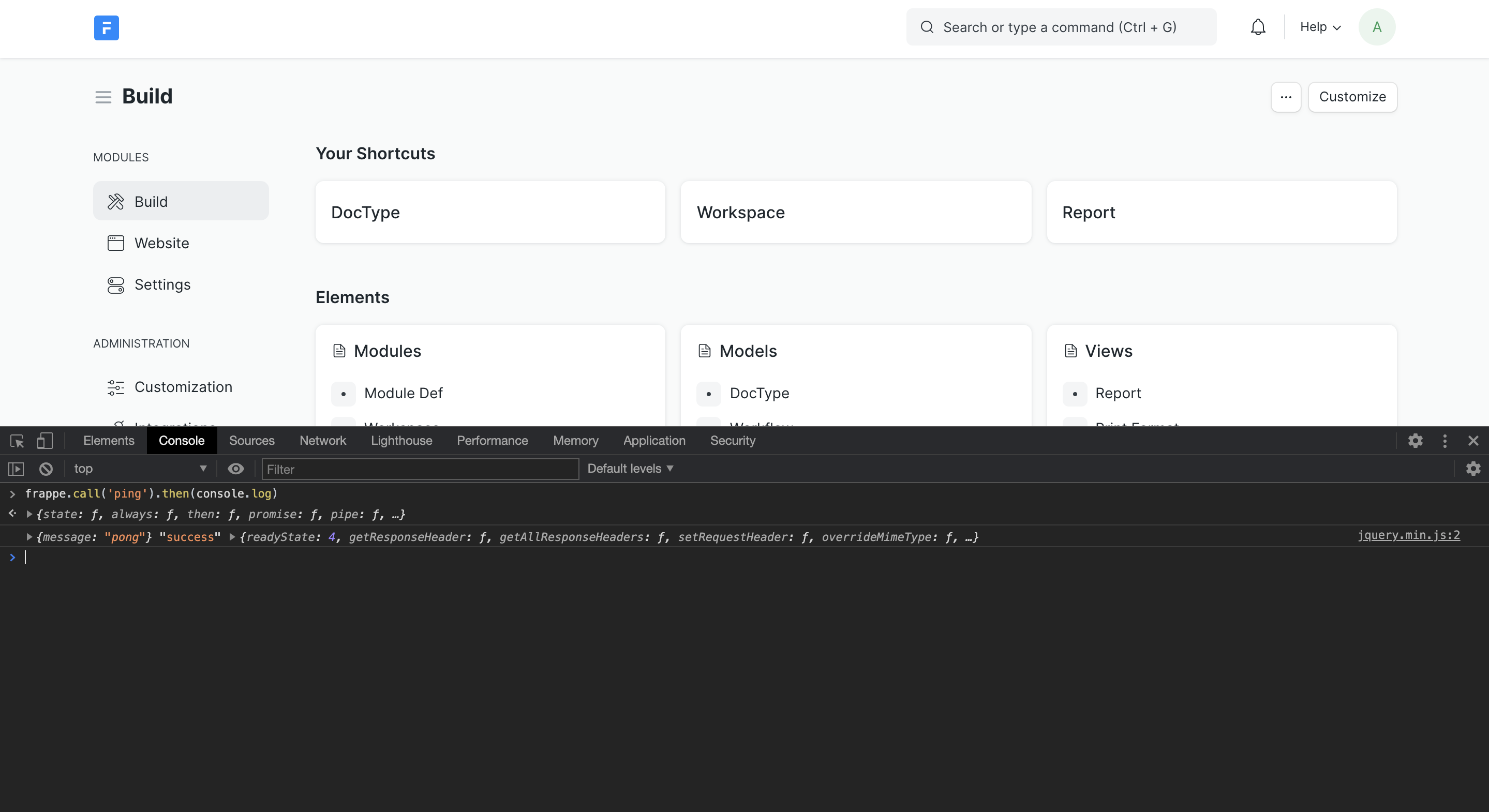 Browser Console
Browser Console
Learn more about the Client API here
Debugging in VS Code / Debug Adapter Protocol
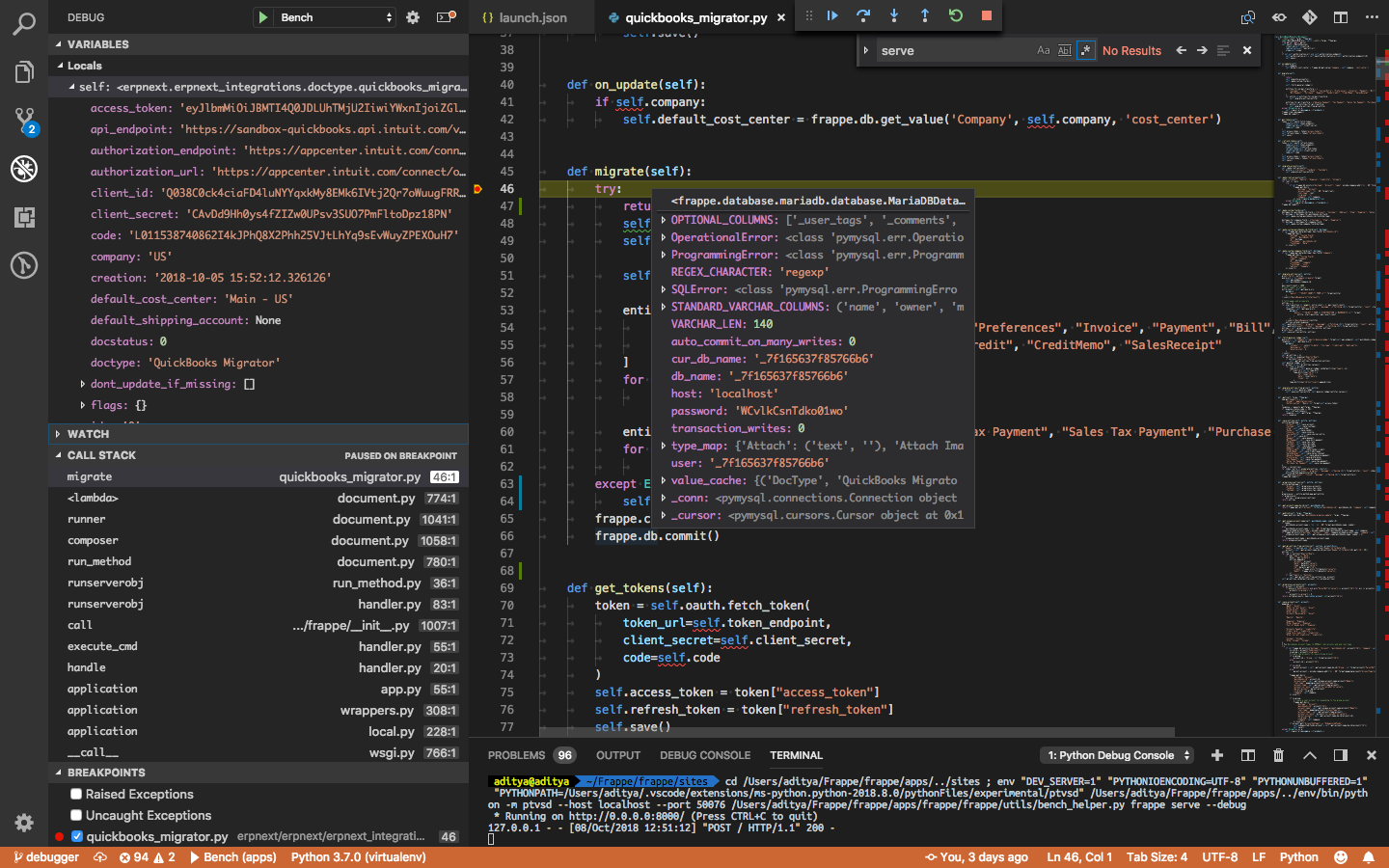
Checklist for proper functioning.
- Update
Procfile - Get Visual Studio Code (duh!)
- Install Python Extension for VS Code
- Update
launch.json - Start Debugging
Caveats:
- Disables Auto Reload Feature (However You can achieve the same results by manual reload (⌘⇧F5))
- Disables Werkzeug Multithreading
1. Update Procfile
Caution: This modifies the behaviour of bench start
Comment out a line (prepend # to it) from the Procfile (located in the bench directory) that looks like this.
web: bench serve --port 8000
We will run this process from VS code instead of running it with bench start.
2. Update launch.json Add a configuration to your launch.json in VS Code that should look something like this (This more or less does exactly what the removed line from Procfile does).
{
"name": "Bench",
"type": "python",
"request": "launch",
"program": "${workspaceFolder}/frappe/frappe/utils/bench_helper.py",
"args": [
"frappe", "serve", "--port", "8000", "--noreload", "--nothreading"
],
"pythonPath": "${workspaceFolder}/../env/bin/python",
"cwd": "${workspaceFolder}/../sites",
"env": {
"DEV_SERVER": "1"
}
}
Paths mentioned in given configuration assumes that you have apps directory as your workspace directory (The directory you open code with). workspaceFolder is a vs code variable that points to (if it's not obvious from its name) workspace directory.
You are not forced to use apps as your workspace directory, however do remember to change workspaceFolder, pythonPath and cwd accordingly.
3. Execute bench start
This should be kept running as usual.
4. Start debugging
VS Code -> Debug Panel (⌘⇧D) -> Start Debugging or With a keyboard shortcut(⌘⇧F5).
Explanation
1. program and args
"program": "${workspaceFolder}/frappe/frappe/utils/bench_helper.py",
"args": ["frappe", "serve", "--port", "8000", "--noreload", "--nothreading"],
Does exact same thing as bench serve --port 8000 --noreload --nothreading which is same as
cd sites
../env/bin/python ../apps/frappe/frappe/utils/bench_helper.py frappe serve --port 8000 --noreload --nothreading
--noreload diasbles werkezeug's autoreload fetaure and --nothreading disables multithreading.
2. cwd
"cwd": "${workspaceFolder}/../sites",
Above command must be executed from sites directory.
3. env
"env": {
"DEV_SERVER": "1"
}
bench start creates an environment variable DEV_SERVER and set it to 1. Socket.io doesn't work correctly without this (long story).
Running only bench serve doesn't set this variable so you need to explicitly set it.
Note:
Currently, frappe runs with use_reloader=True and threaded=True, VS Code Debugger for some reason doesn't play well with these features, Django and Flask also have this problem.