Users and Permissions
Frappe comes with a user authentication system. It handles user accounts, role based permissions and cookie based user sessions.
User authentication system in Frappe comes with a lot of features out of the box:
- User
- Role
- DocType Permissions
- Permission Level
- Role Permission Manager
- User Permissions
- Restricting Views and Forms
- Password Hashing
- Password strength checking
- Throttling of login attempts
- Third party authentication like OAuth, Google, Facebook, etc
User and Role
A User record represents an authenticated user who can perform authorized actions in the system. A User can have multiple roles assigned to it. A Role describes what actions a User can perform on a DocType.
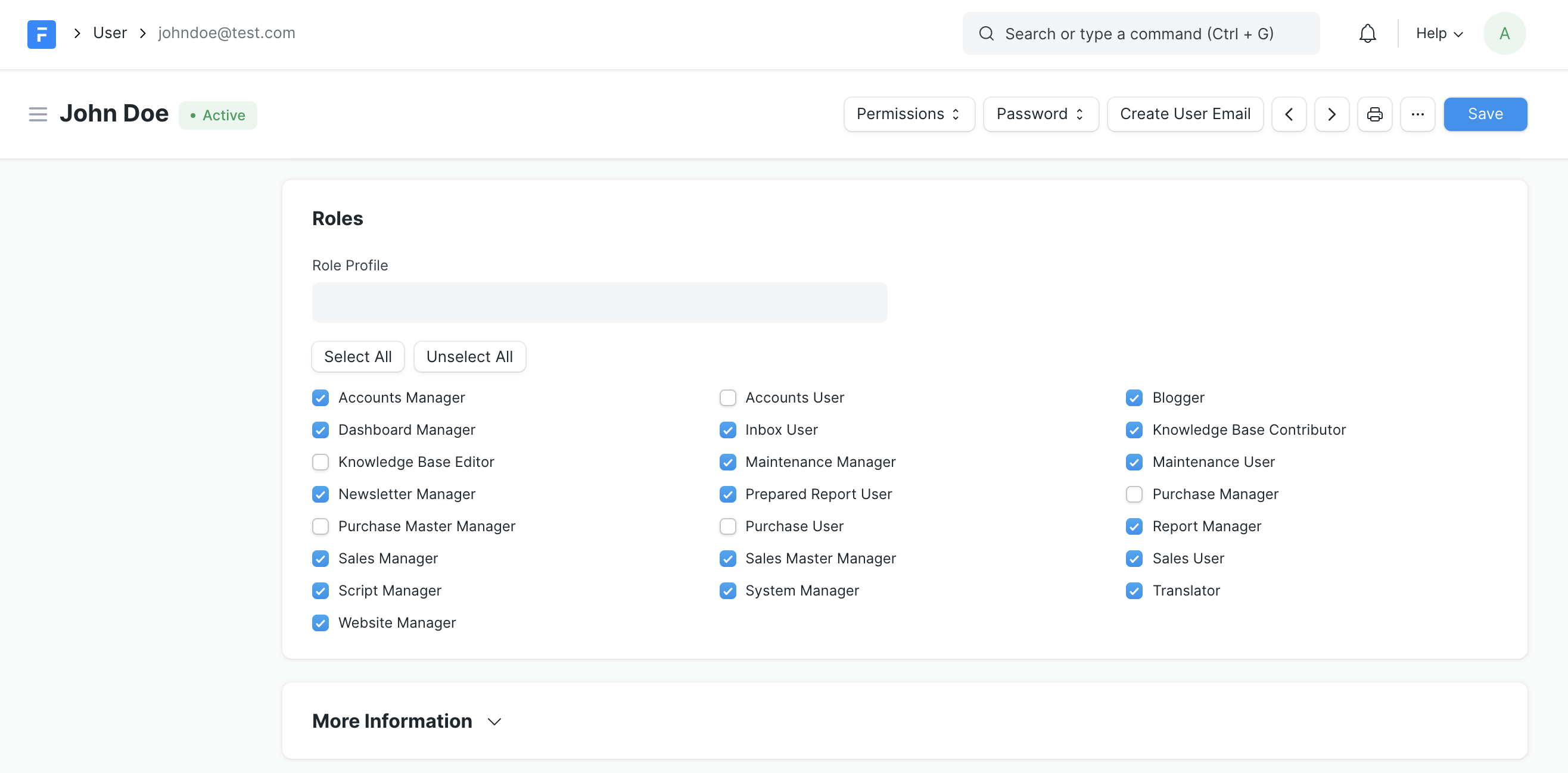 User Roles
User Roles
For example, the role Blogger has read, write and create permission on the doctype Blog Post, but only read permission on Blog Category.
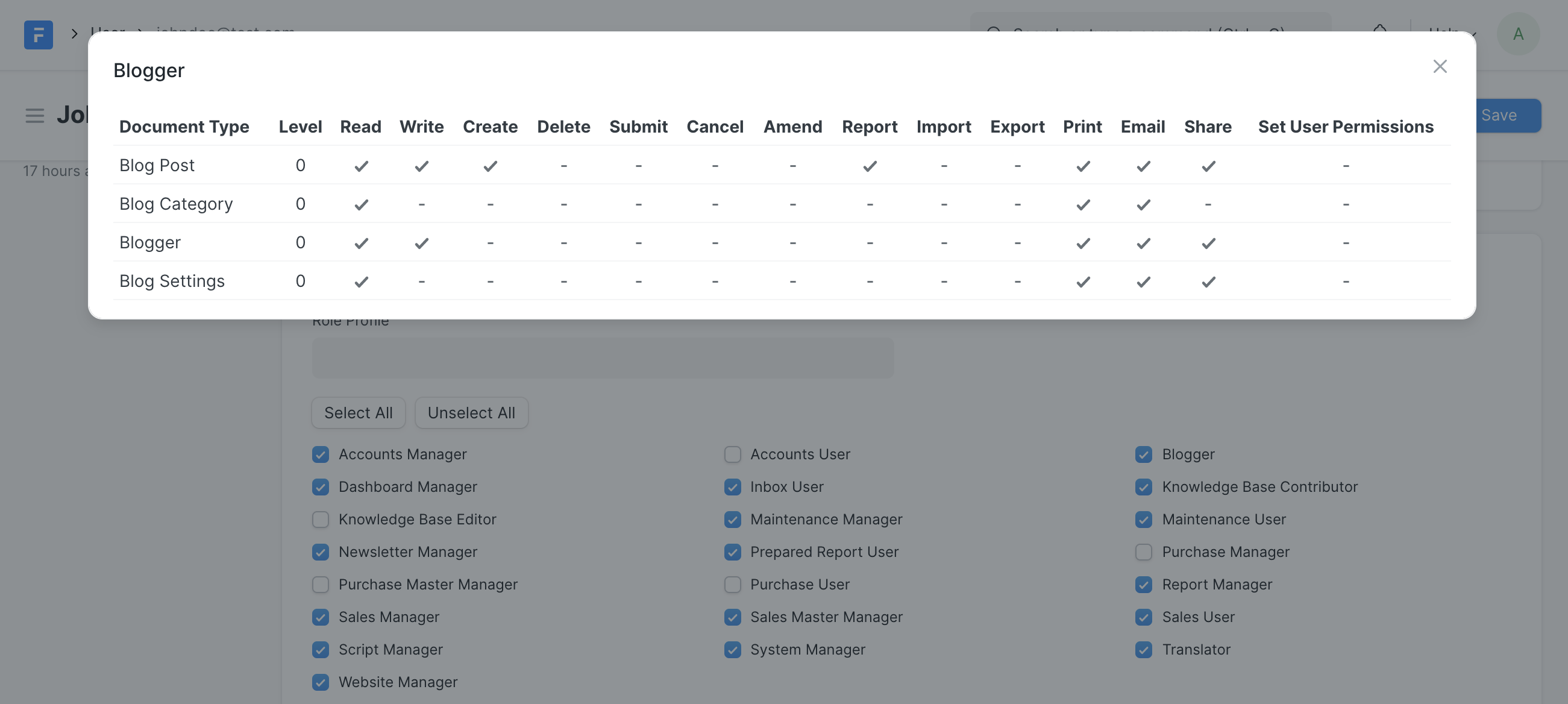 Role Blogger
Role Blogger
DocType Permissions
DocTypes can have a default set of Roles applied when you install your app. To configure roles for a DocType you must add them in the Permissions table in DocType.
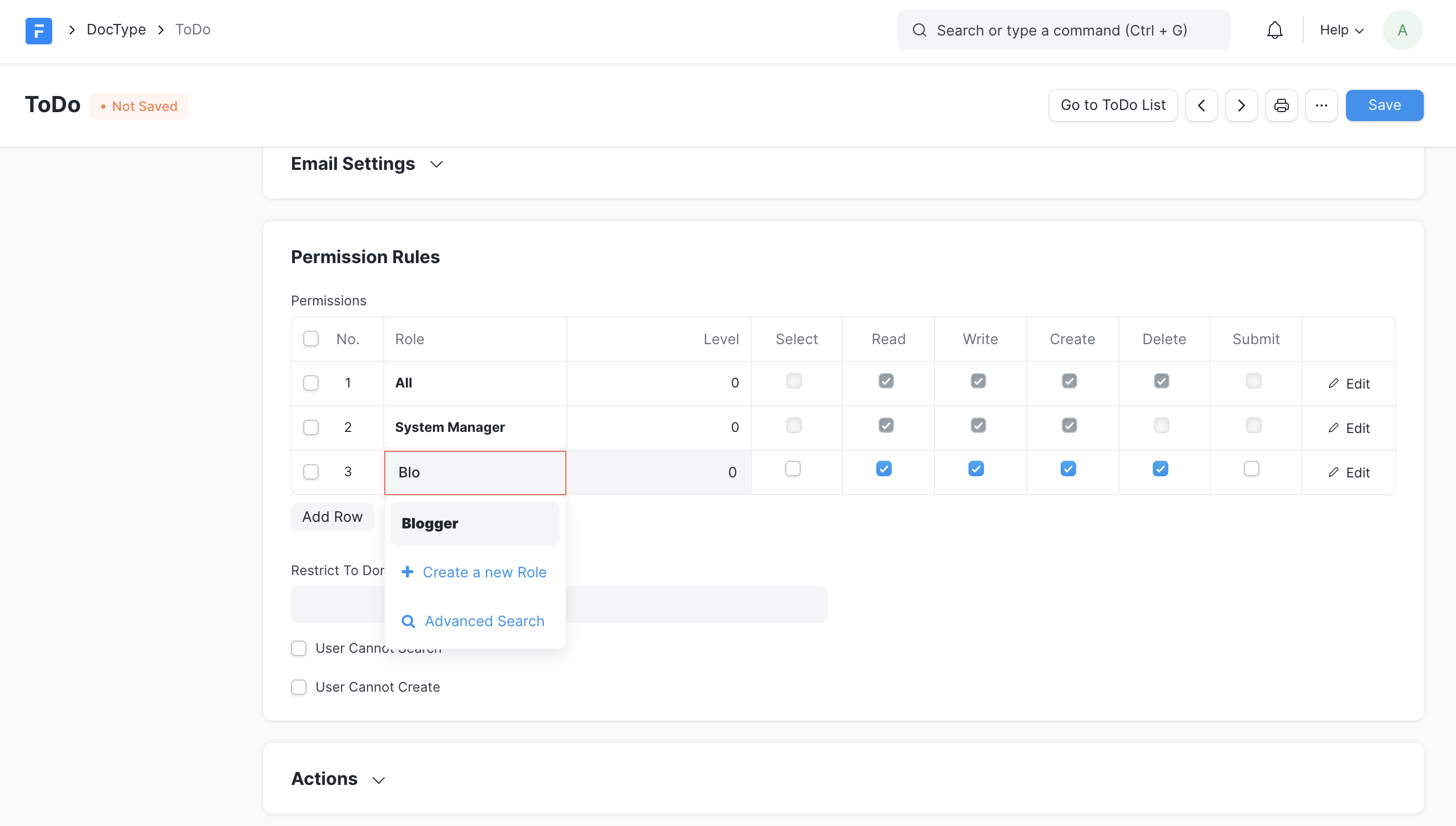 DocType Permissions
DocType Permissions
If you expand the row, you will see many more options that can be configured.
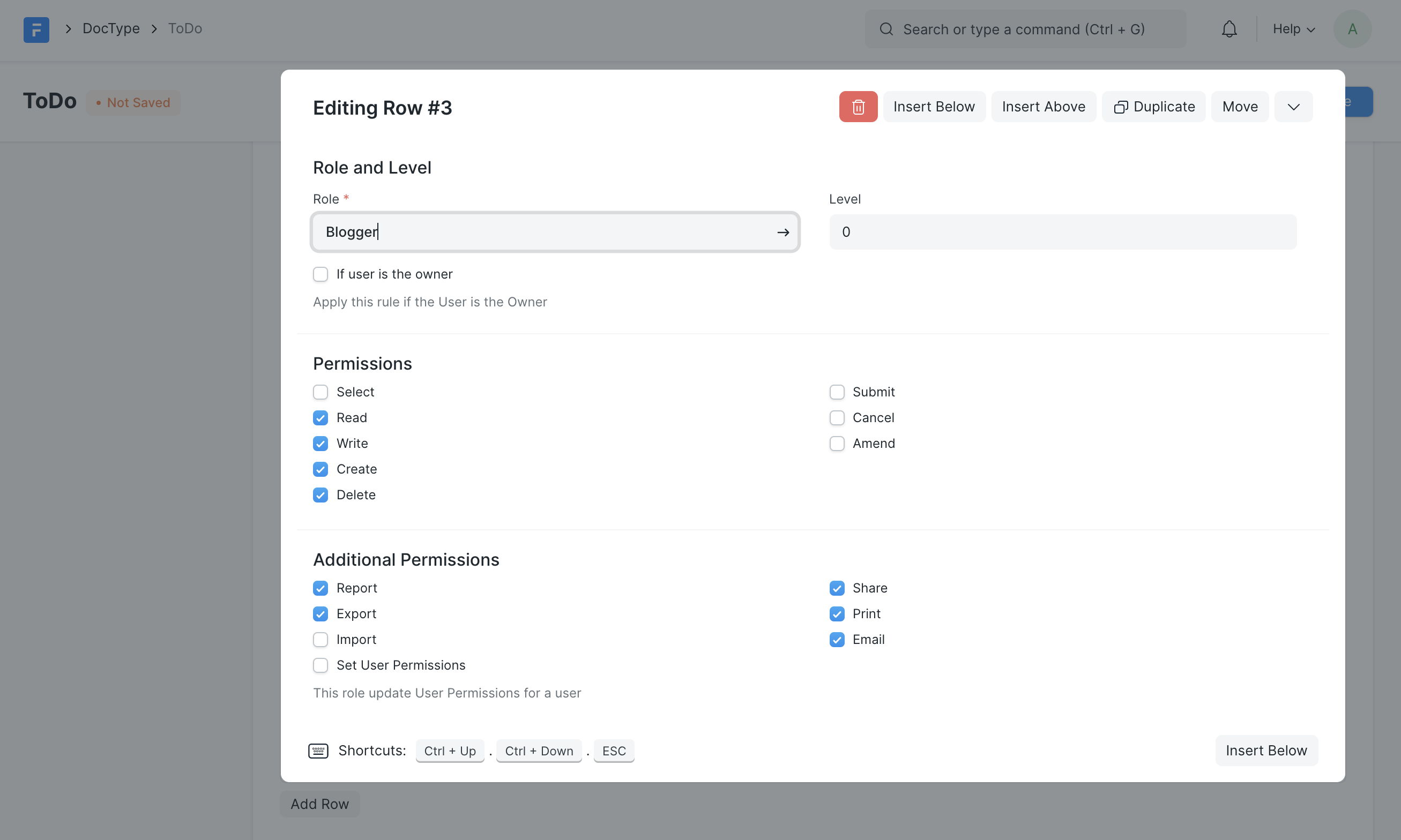 DocType Permissions
DocType Permissions
Here is a list of them with their explanation:
| Option | Explanation |
|---|---|
| Level | Permission Level assigned to this role |
| If the user is owner | The restrictions will apply only if the user is the one who created that document |
| Read | Allow read access to the document |
| Write | Allow edit access to the document |
| Create | Allow create access to the document |
| Delete | Allow user to delete the document |
| Submit | Allow user to submit the document |
| Cancel | Allow user to cancel the document |
| Amend | Allow user to amend the document |
| Report | Allow user to view the report view |
| Export | Allow user to export records in Excel/CSV |
| Import | Allow user to import records using the Data Import Tool |
| Set User Permissions | Allow user to apply user permissions for other users |
| Share | Allow user to share the document with other users |
| Allow user to print the document or generate PDF | |
| Allow user to send emails for that document |
Permission Level
Permission Levels can be used to group fields in a document and apply separate roles to each level. By default all fields have permlevel set as 0.
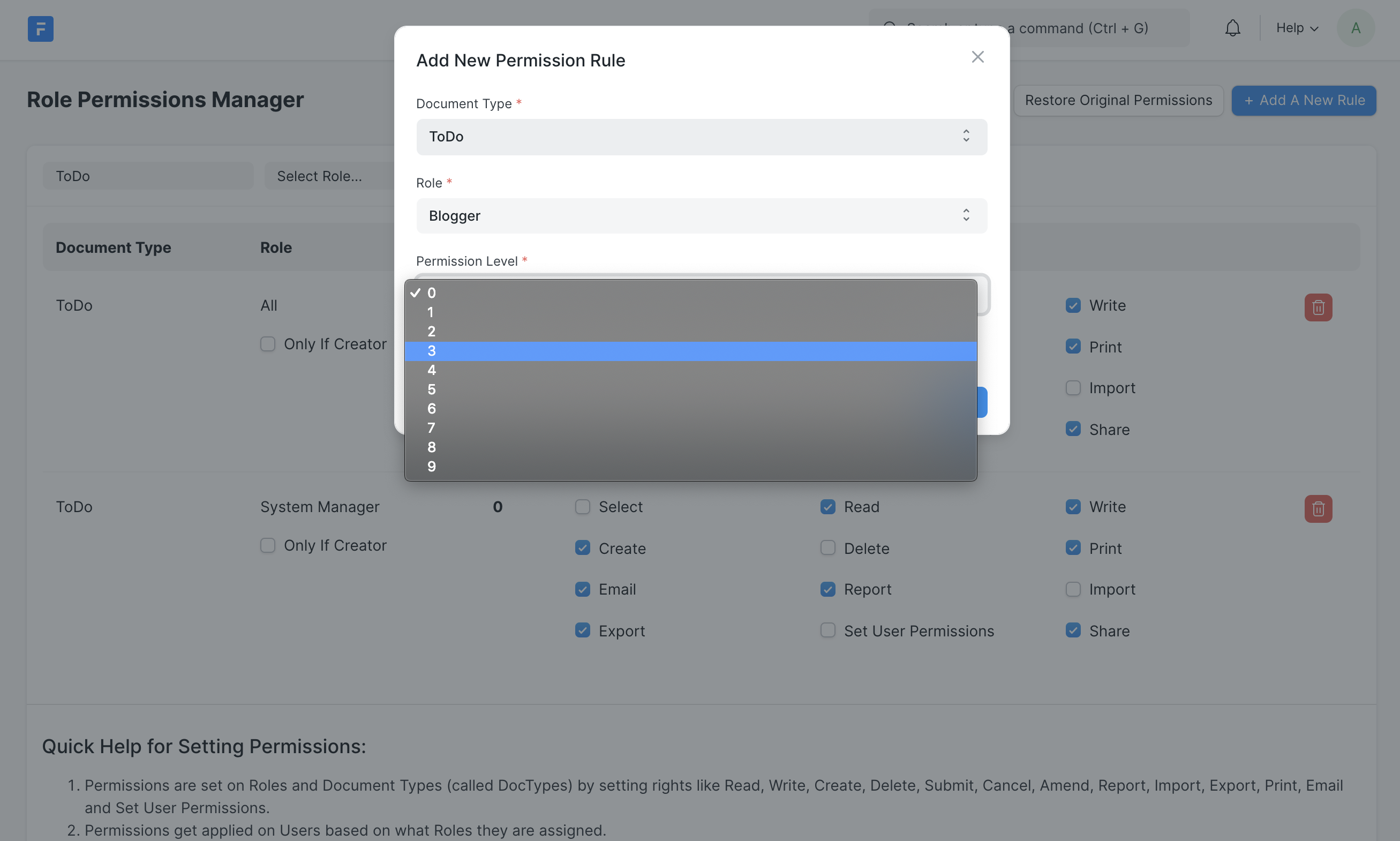 Permission Level
Permission Level
Role Permissions Manager
Role Permissions Manager is a user tool to manage role permissions. The default set of permissions show up here and can be overridden.
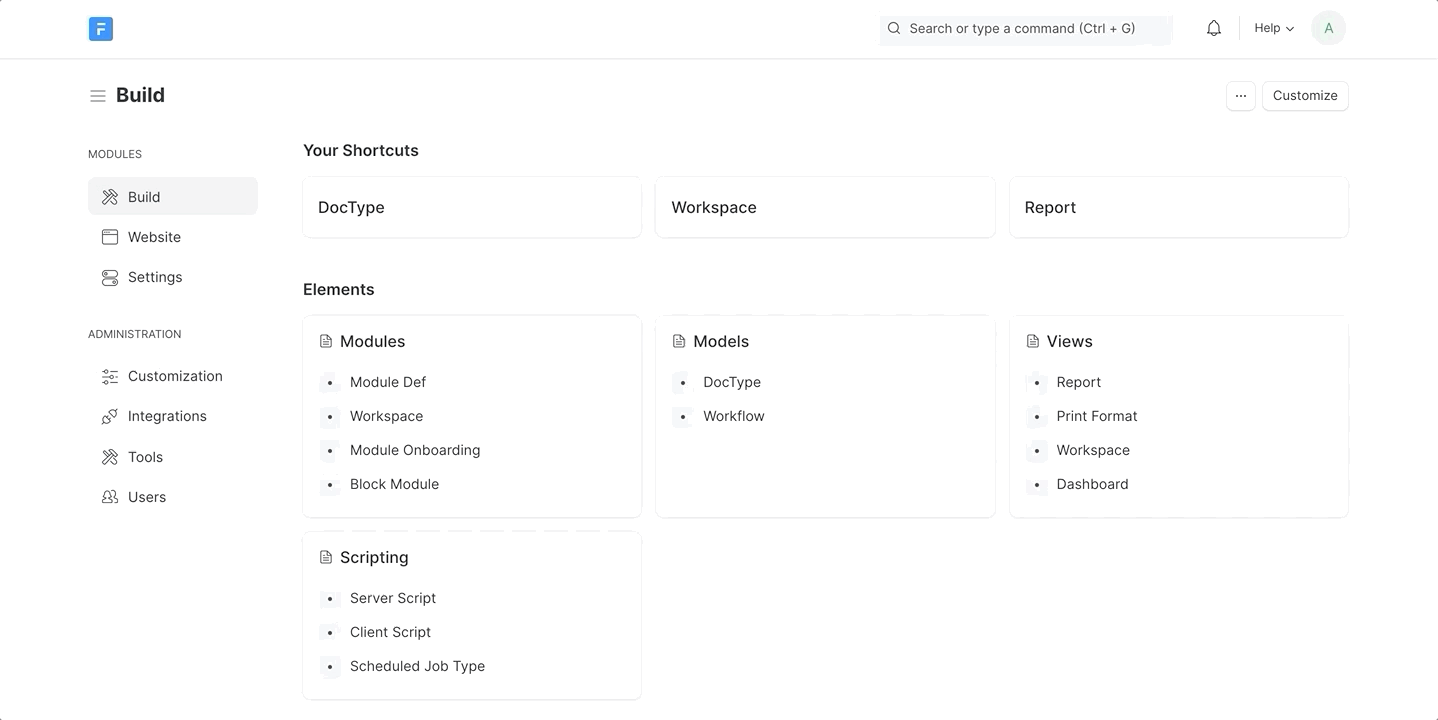
User Permissions
User Permissions are another set of rules that can be applied per user basis. It can be used to restrict documents which contain a specific value for a Link field.
For example, to restrict the User John such that he can only view Blog Posts that were created by him, i.e, Blogger John. A user permission record with the following values should be created.
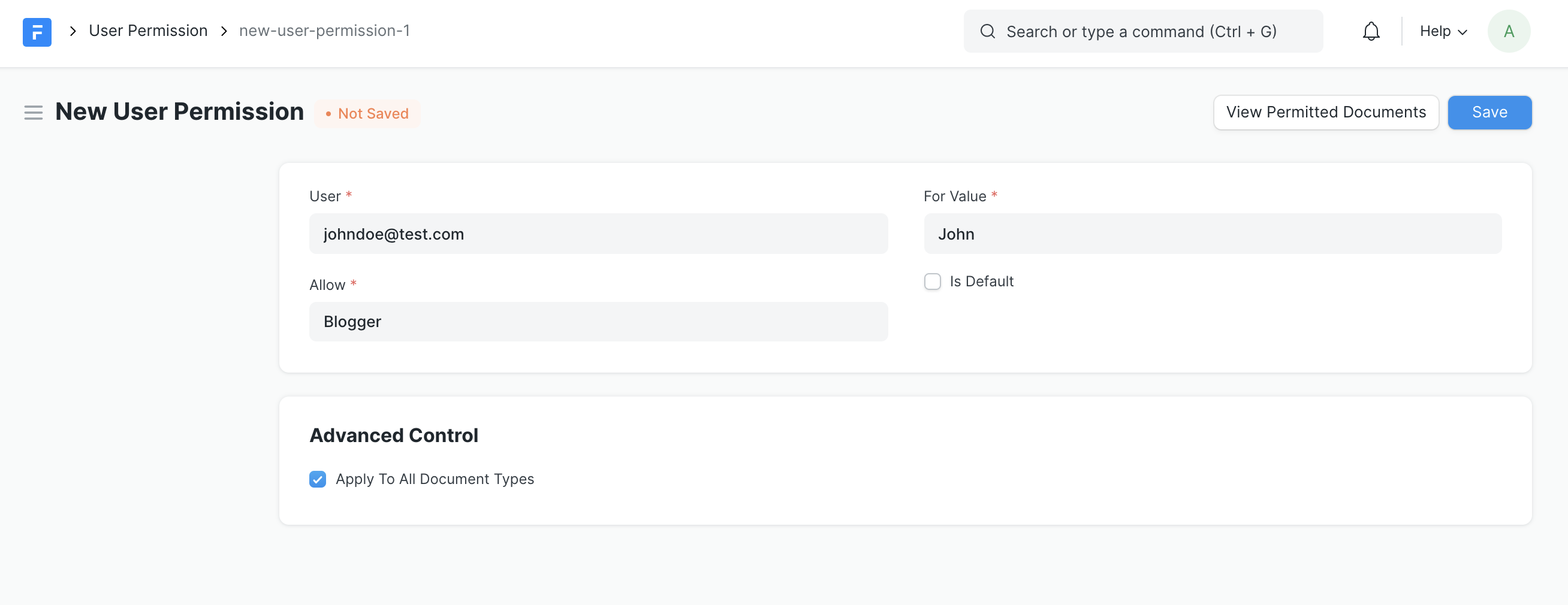 User Permission Record
User Permission Record
After creating the user permission configuration, when the User logs in to see the Blog Post list, he will have a restricted view of blog posts that were created by him.
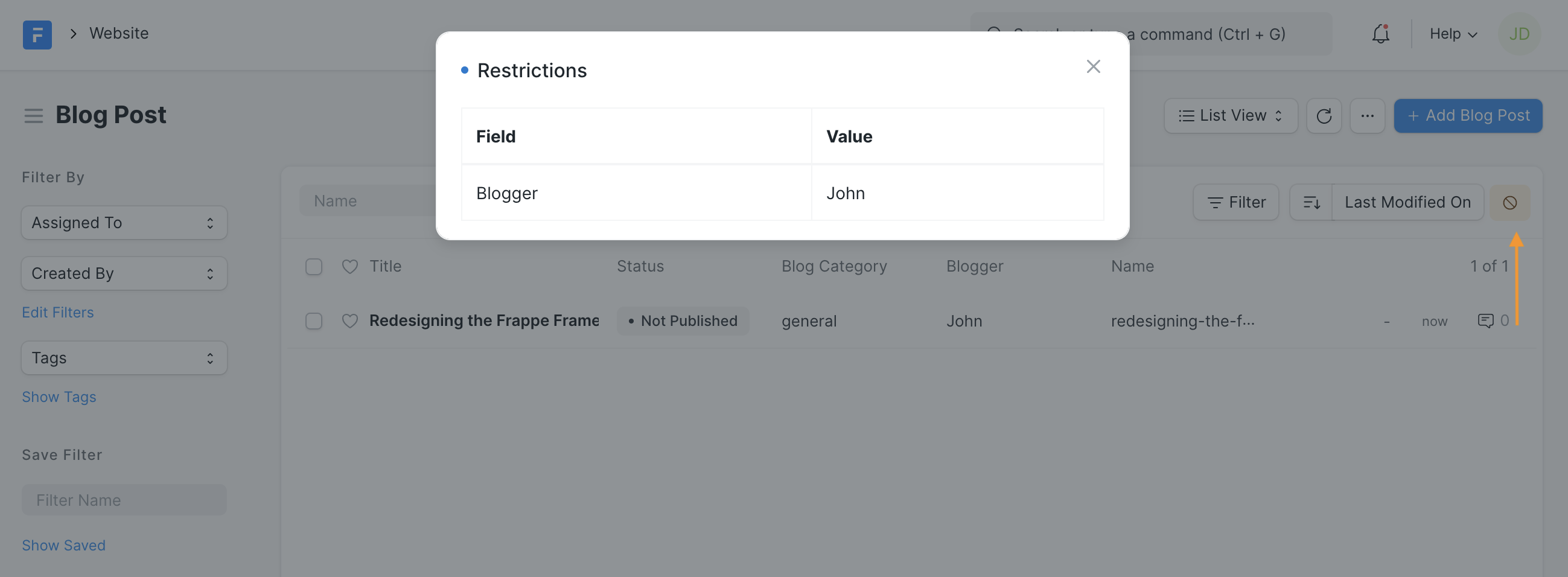 Restricted Blog Post List
Restricted Blog Post List
Restricting Views and Forms
Frappe Framework allows you to configure what modules, doctypes and views are visible to the user. To configure which modules are shown to a user go to the Allow Modules section of the User form.
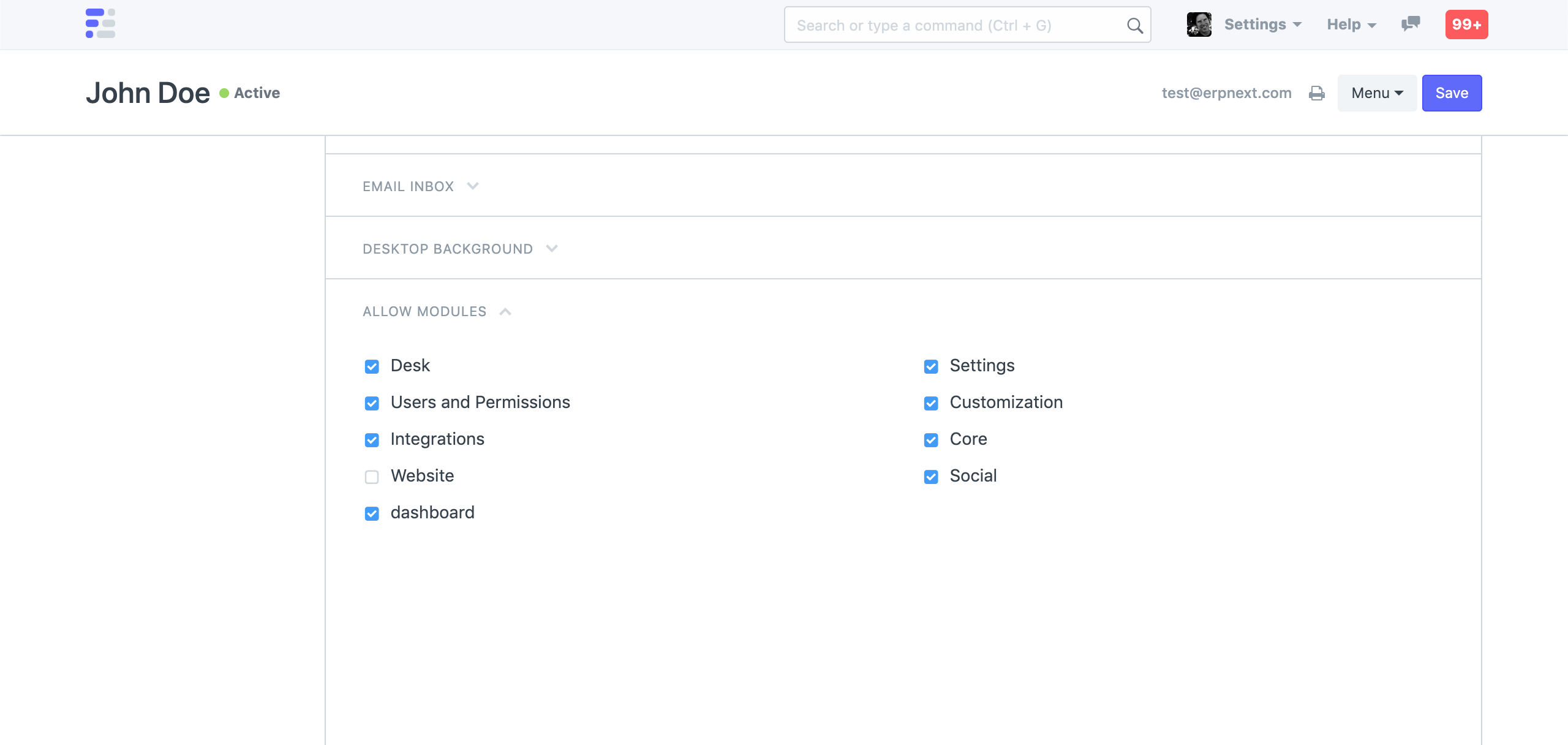
To hide a doctype from a User, remove the read permission from a Role using the Role Permissions Manager.
To control permissions for Pages and Reports, use the Role Permission for Page and Report tool.
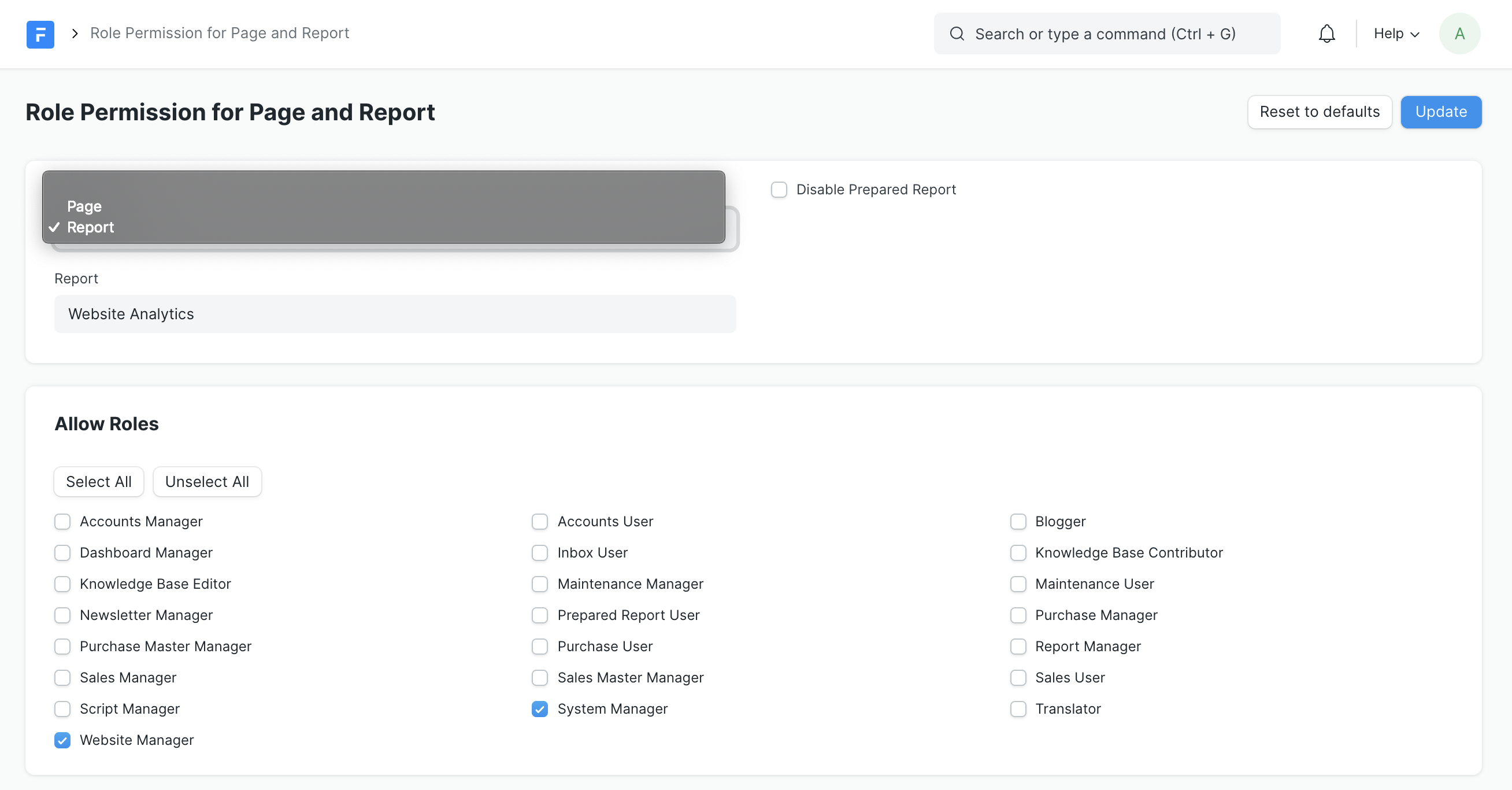
Password Hashing
Frappe handles password hashing out of the box. They are encrypted and saved in
a separate database table named __Auth.
MariaDB [_baa0f26509a564b6]> select * from __Auth;
+---------+------------------+-----------+-----------------------------------------------
| doctype | name | fieldname | password
+---------+------------------+-----------+-----------------------------------------------
| User | Administrator | password | $pbkdf2-sha256$29000$Xss5pxSC8F5rDSHEOEdo7Q$in
| User | test@erpnext.com | password | $pbkdf2-sha256$29000$y7mXMoZQau09RwiBsLaWsg$h.
+---------+------------------+-----------+-----------------------------------------------
Password Policy
Frappe also supports password strength checking. It can be enabled from System Settings in the Security section. The Minimum Password Score field validates how strong the password should be.
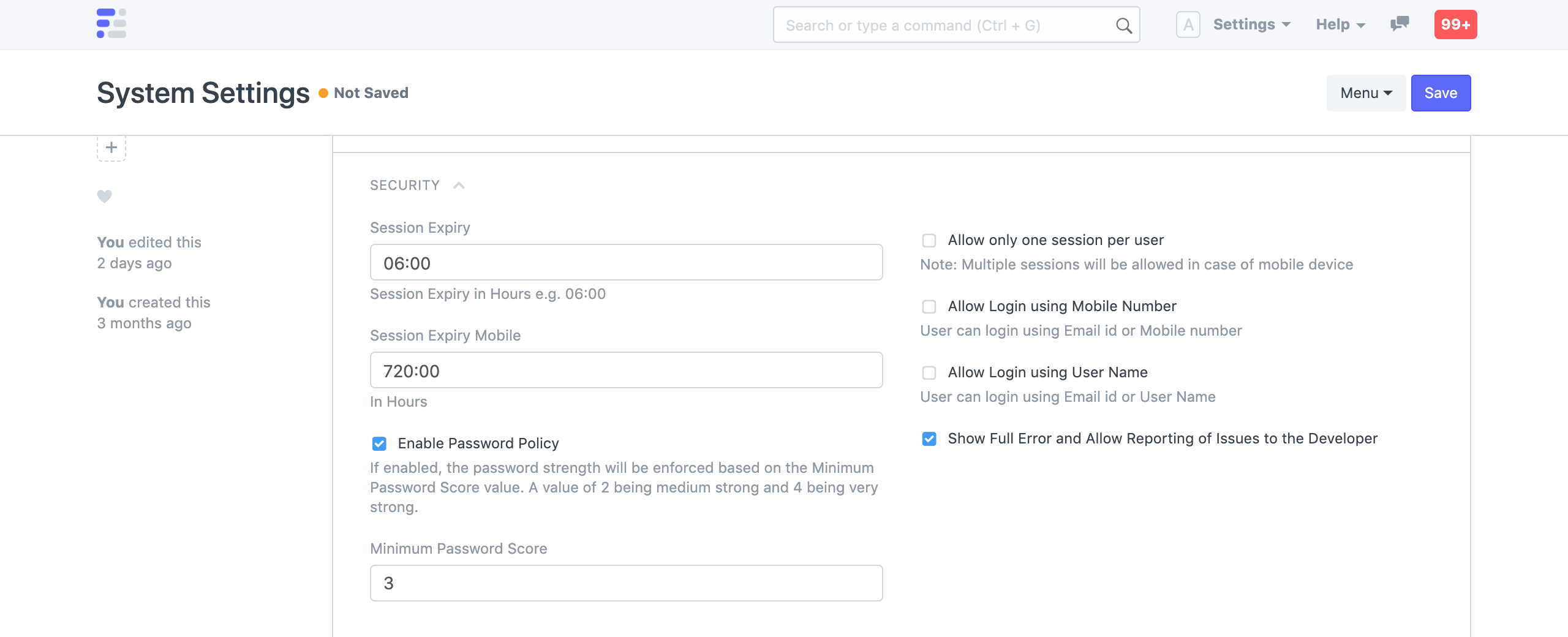 Password Policy
Password Policy
Login Attempts
Frappe allows you to configure how many consecutive login attempts should be allowed before locking the account for a set time period.
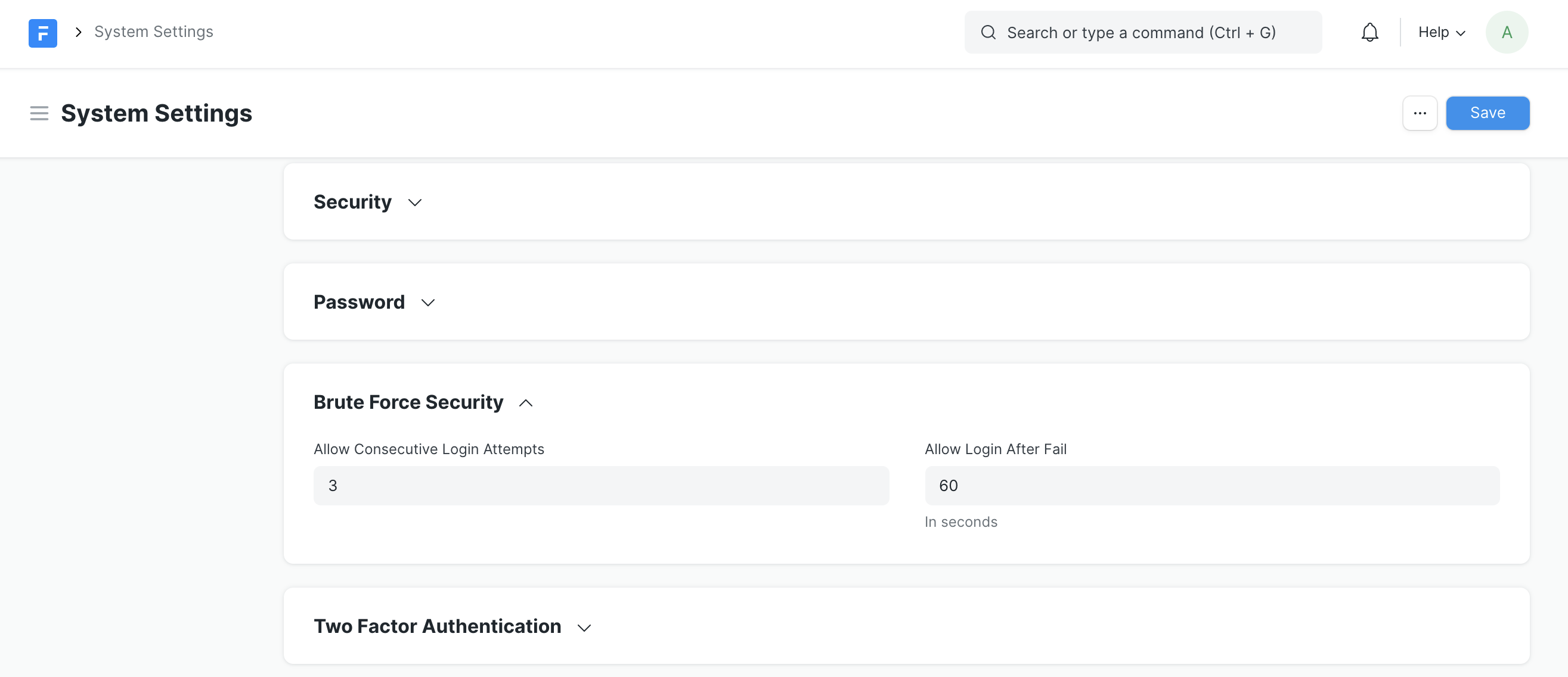
Third Party Authentication
Frappe supports third party login providers. To setup a login provider you need to setup a Social Login Key. Learn more about it here.