Actions and Links
Added in Version 12.1
Action and Links (also called Connections) are two ways to provide the end user more interaction with the document. The image below shows what they are :
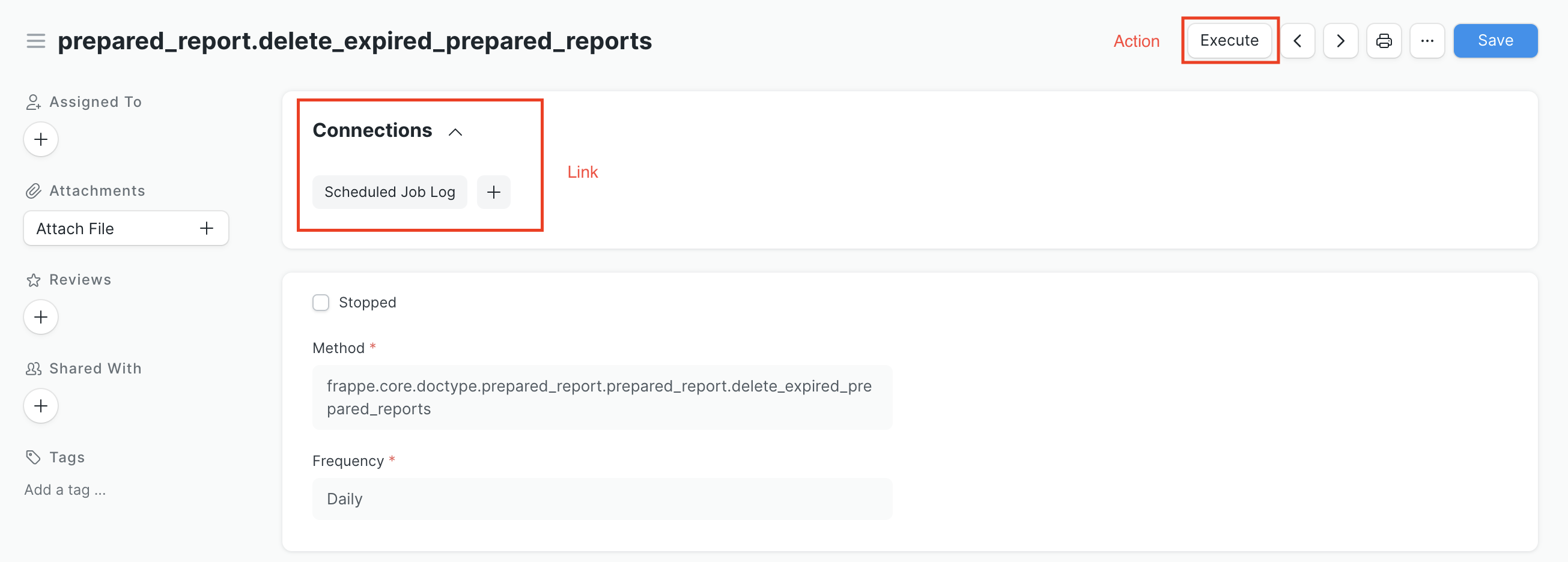
Actions
A DocType may have some DocType Action that will result in a button creation on the DocType View. Supported actions are:
- Server Action: This will trigger a whitelisted server action.
- Route: This will redirect to a given route.
Configuration of Action
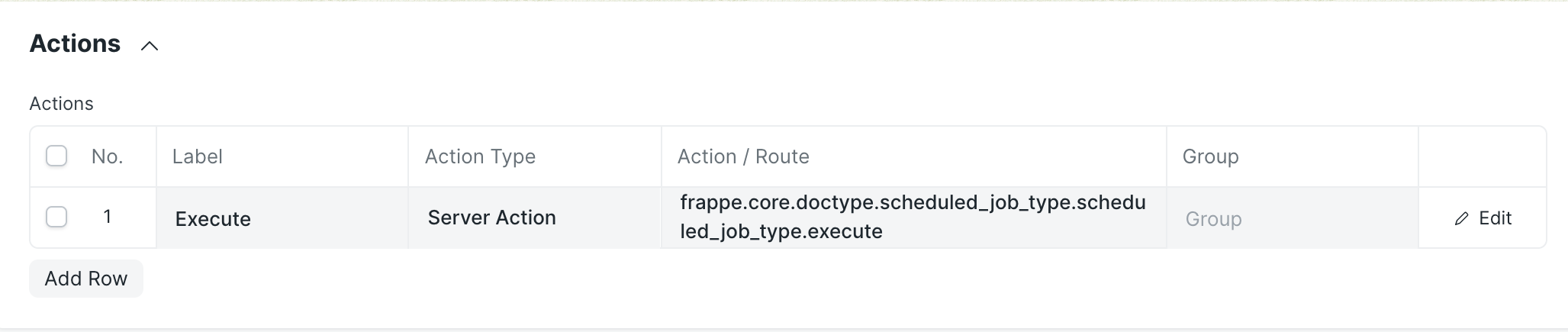
Configuration of Action in custom app
To call an Action in you own app, you will need a python function decorated with frappe.whitelist :
import frappe
@frappe.whitelist()
def execute_function(*args,**kwargs):
"""
This fonction will be executed when the Execute Action Button will be clicked
"""
print('Hello World')
# The data is transmitted via keyword argument
print(kwargs)
This code should go somewhere inside you app, typically in a file like apps/my_app/my_app/api.py
And then, configure the correspondant Action path :
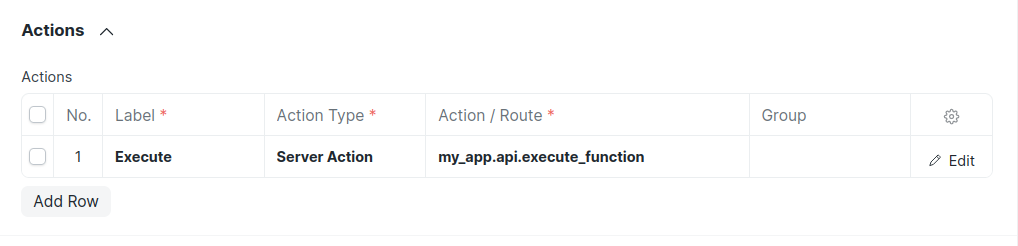
Connections (Linked Documents)
A standard navigation aid to the DocType view is the Connections section on the dashboard. This helps the viewer identify at a glance which document types are connected to this DocType and can quickly create new related documents.
These links also support adding internal links (links to DocType in child tables).
Example - Adding a New Connection
Let's take example of linking orders to an item. Each order contains child table which has links to items. We want to link these orders to "Sell" section of our existing dashboard.
Step 1: Identify doctype and fieldname. In this case we want to link "Blanked Order" doctype which has "item_code" fieldname inside child table.
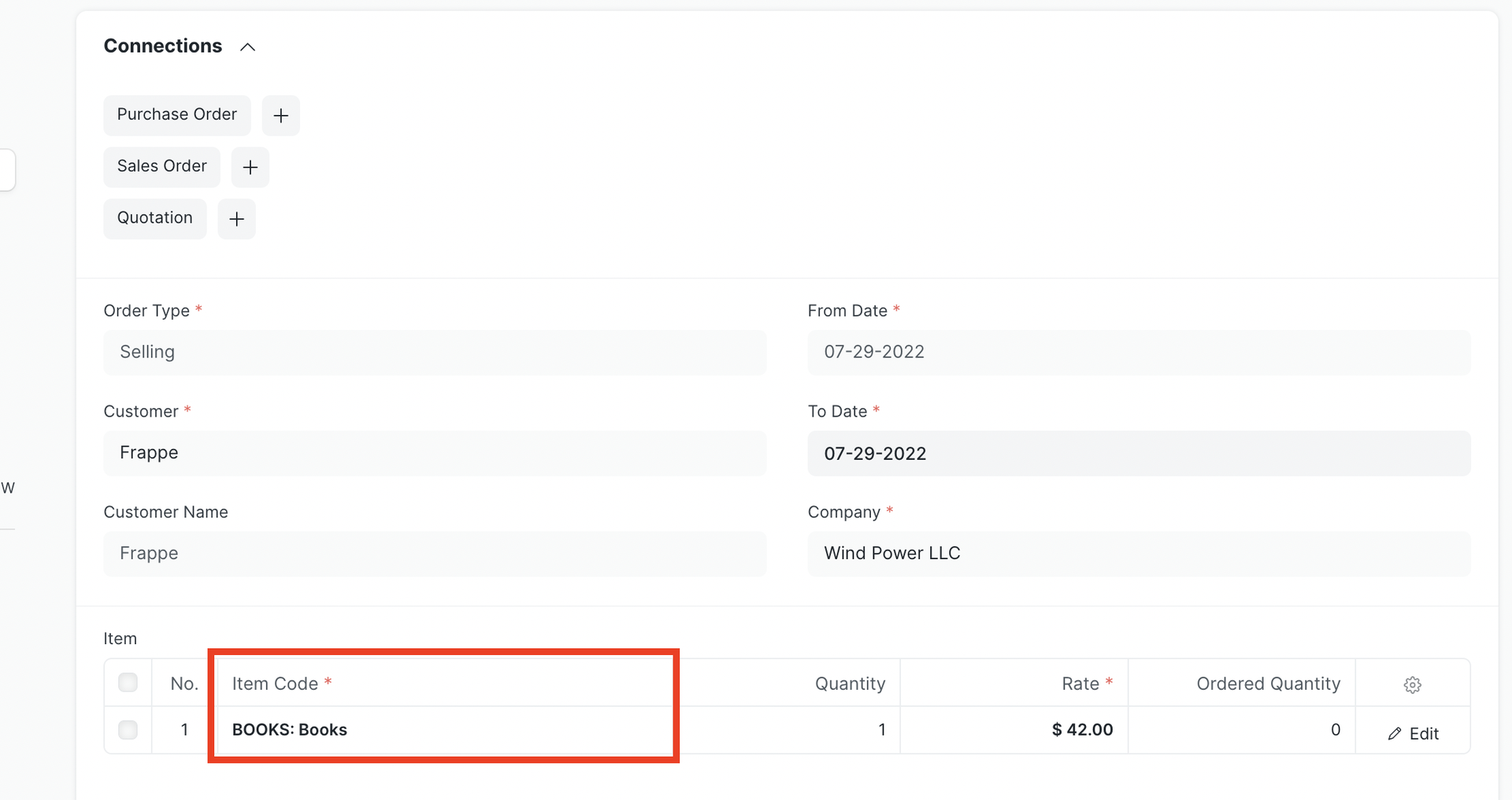
Step 2: Go to DocType or Customize form and open Item doctype and add a new document link as follows

Step 3: Save and check if you're able to see the new connection appear on Item document.
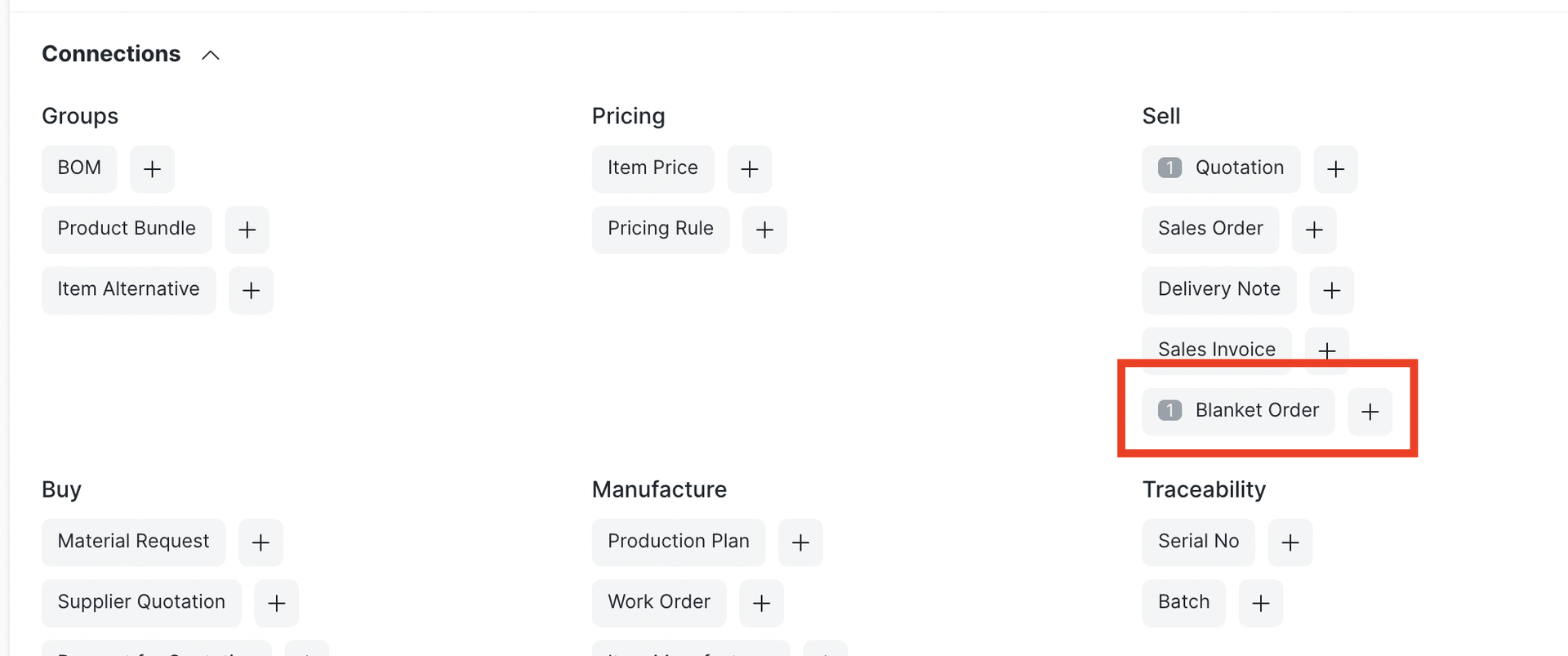
Customization of Actions and Links
DocType Actions and Links are extensible via Customize Form