Form Tours
Frappe provides an easy way to generate form tutorials for your complex doctype with very little configuration.

Creating a Form Tour
To create a Form Tour, type "new form tour" in awesomebar and hit enter.
- Enter Title. For eg., 'Creating a Custom Field'
- Select Reference DocType.
- Add steps defining each fields.
- Save the document.
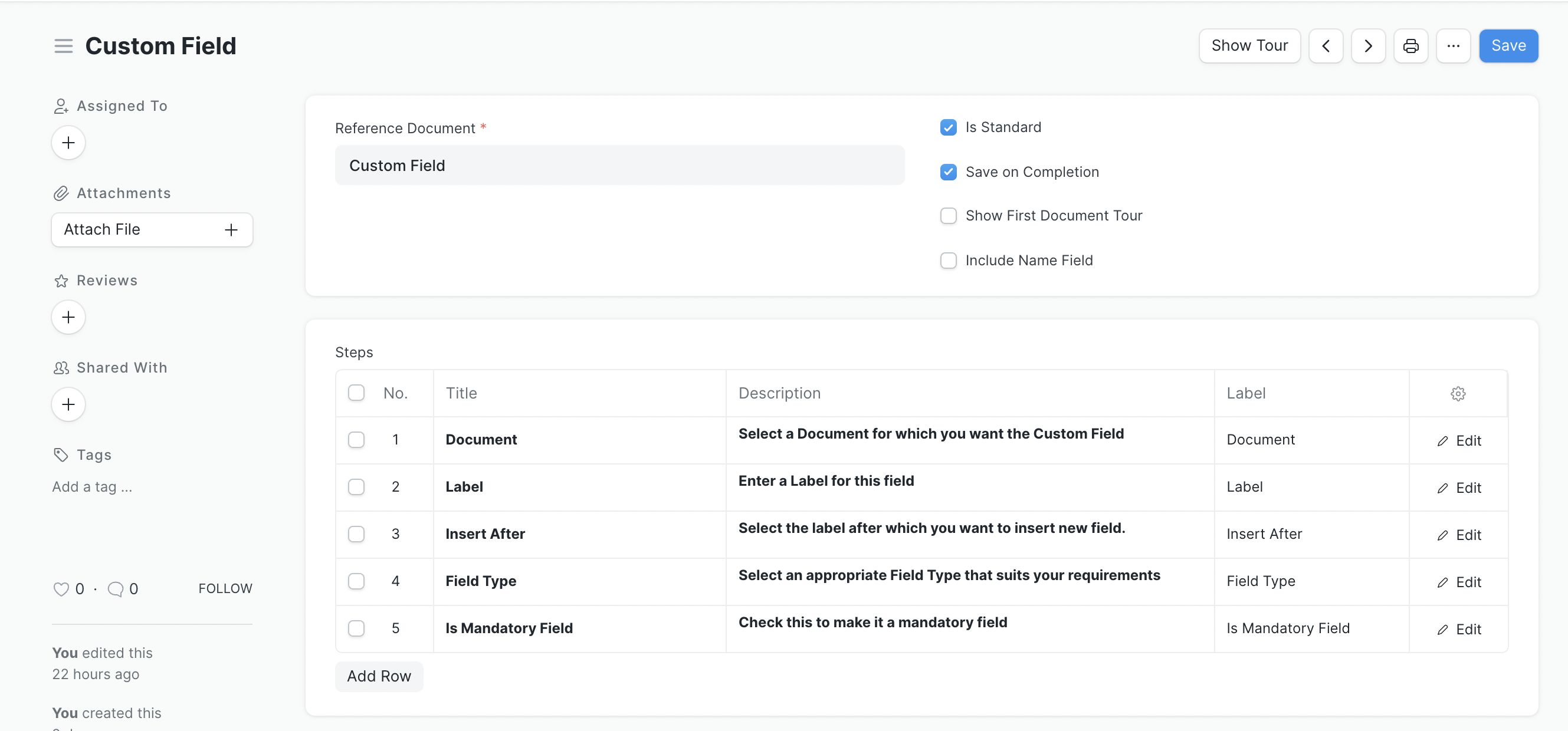 A Tour to explain creation of Custom Fields
A Tour to explain creation of Custom Fields
Configuration Options
Form Tour
- Is Standard: To make a standard Form Tour which will be stored as JSON. Can only be set while developer mode is on.
- Save on Completion: If checked, the last step of the Form Tour will prompt the user to save the document.
- Show First Document Tour: If you want to show the tour of an existing document instead of a new form, enable this. As the name suggests, it gives the tour of the very first document created for this DocType.
- Include Name Field: For some doctypes, the name is set by the user. On enabling this, the name field becomes the first step of the tour.
Form Tour Steps
- Field: A field from the selected doctype. This will be highlighted with a Title & Description.
- Title & Description: To describe the field for its use, impact, and other hidden wirings of the field.
- Position: The position of the highlighting popover is decided by this field. There are multiple options to choose depending upon the position of the highlighted field.
Next Condition: A code field which expects a valid JS condition which applies on the document. For eg., for a Task DocType Tour, we can check if task priority is set before going to the next condition by setting next condition as follows:
eval: doc.priority != ""- Is Table Field: To be checked if the field to be highlighted is under a child table.
- Parent Field: Table field from the selected doctype. Only visible if Is Table Field is checked. Allows user to select a child table field.
Triggering the Tours
Once you are done describing the Form & its fields, you are now ready to trigger the tour by using Form API. You just have to initialize the tour with appropriate tour_name and then simply start the tour with frm.tour.start().
frappe.ui.form.on('Custom Field', 'onload', () => {
const tour_name = 'Creating a Custom Field';
frm.tour
.init({ tour_name })
.then(() => frm.tour.start());
});