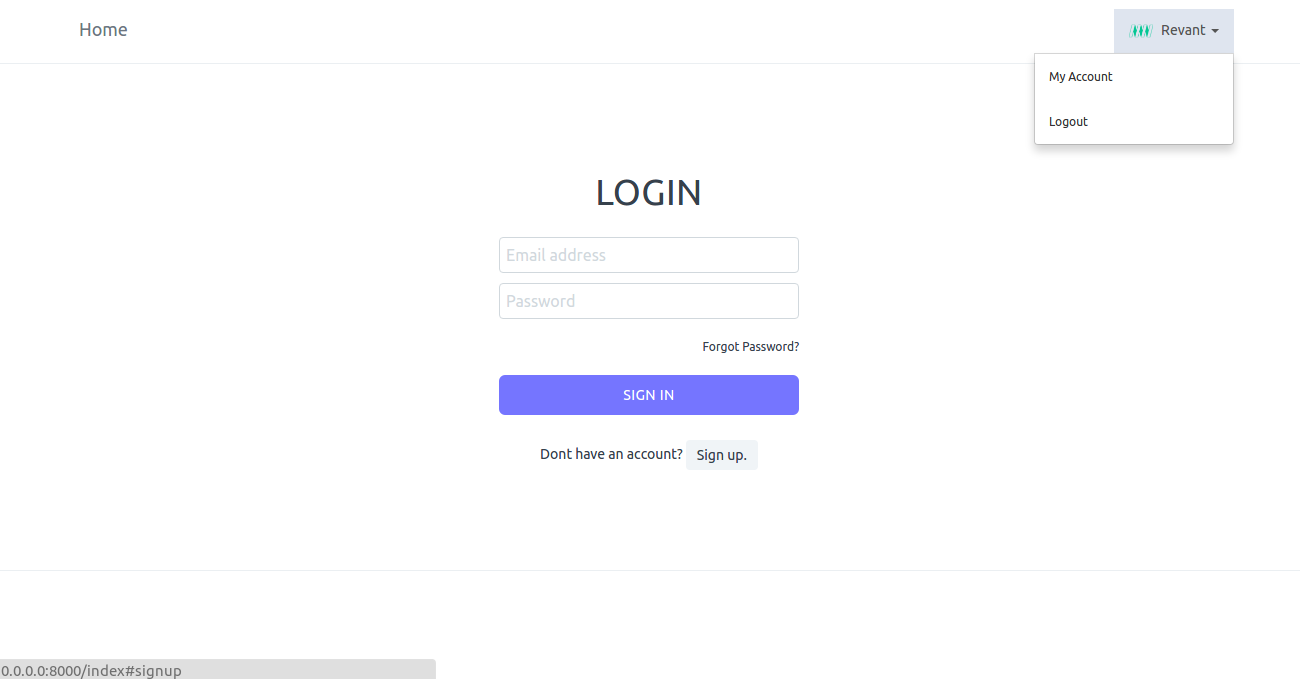OpenID Connect and Frappe social login
OpenID Connect
Frappe also uses Open ID connect essential standard for authenticating users. To get id_token with access_token, pass openid as the value for the scope parameter during authorization request.
If the scope is openid the JSON response with access_token will also include a JSON Web Token (id_token) signed with HS256 and Client Secret. The decoded id_token includes the at_hash.
Example Bearer Token with scope openid
{
"token_type": "Bearer",
"id_token": "eyJhbGciOiJIUzI1NiIsInR5cCI6Imp3dCJ9.eyJpc3MiOiJodHRwczovL21udGVjaG5pcXVlLmNvbSIsImF0X2hhc2giOiJOQlFXbExJUy1lQ1BXd1d4Y0EwaVpnIiwiYXVkIjoiYjg3NzJhZWQ1YyIsImV4cCI6MTQ3Nzk1NTYzMywic3ViIjoiNWFjNDE2NThkZjFiZTE1MjI4M2QxYTk0YjhmYzcwNDIifQ.1GRvhk5wNoR4GWoeQfleEDgtLS5nvj9nsO4xd8QE-Uk",
"access_token": "ZJD04ldyyvjuAngjgBrgHwxcOig4vW",
"scope": "openid",
"expires_in": 3600,
"refresh_token": "2pBTDTGhjzs2EWRkcNV1N67yw0nizS"
}
Frappe social login setup
In this example there are 2 servers,
Primary Server
This is the main server hosting all the users. e.g. https://frappe.io. To setup this as the main server, go to Setup > Integrations > Social Login Keys and enter https://frappe.io in the field Frappe Server URL. This URL repeats in all other Frappe servers who connect to this server to authenticate. Effectively, this is the main Identity Provider (IDP).
Under this server add as many OAuth Client(s) as required. Because we are setting up one app server, add only one OAuth Client
Frappe App Server
This is the client connecting to the IDP. Go to Setup > Integrations > Social Login Keys on this server and add appropriate values to Frappe Client ID and Frappe Client Secret (refer to client added in primary server). As mentioned before keep the Frappe Server URL as https://frappe.io
Now you will see Frappe icon on the login page. Click on this icon to login with account created in primary server (IDP) https://frappe.io
Note: If Skip Authorization is checked while registering a client, page to allow or deny the granting access to resource is not shown. This can be used if the apps are internal to one organization and seamless user experience is needed.
Steps
Part 1 : on Frappe Identity Provider (IDP)
Login to IDP
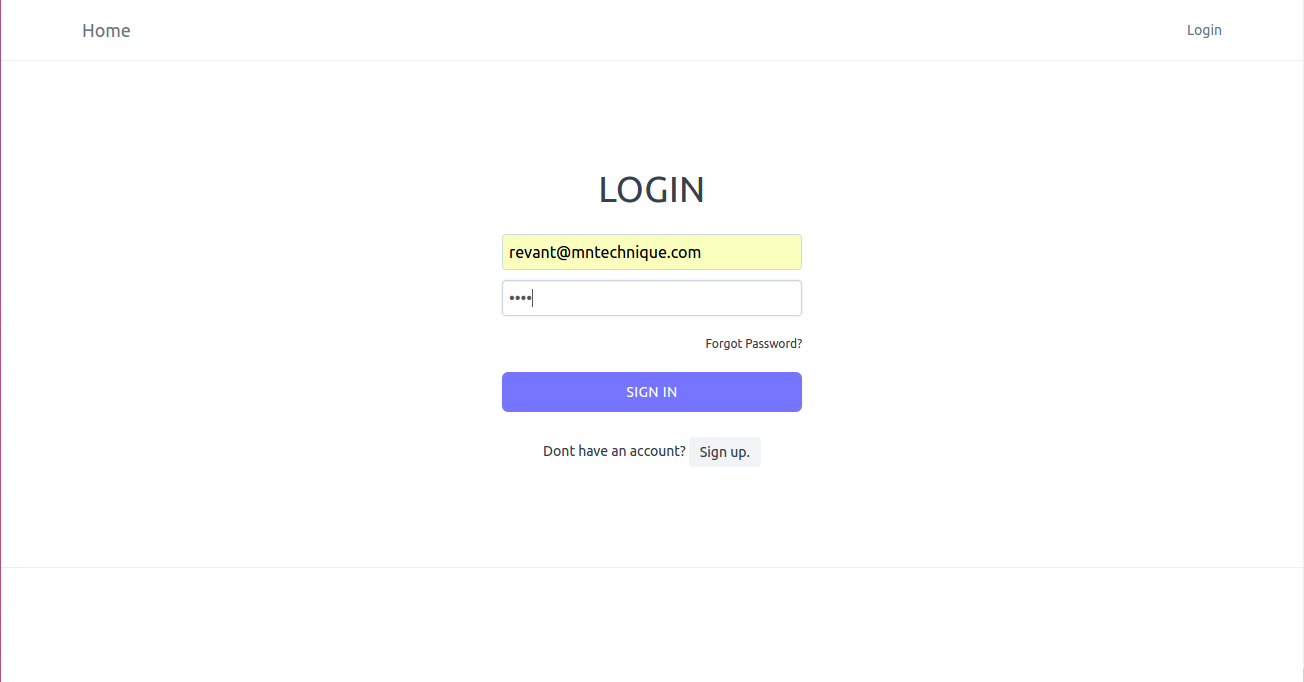
Add OAuth Client on IDP
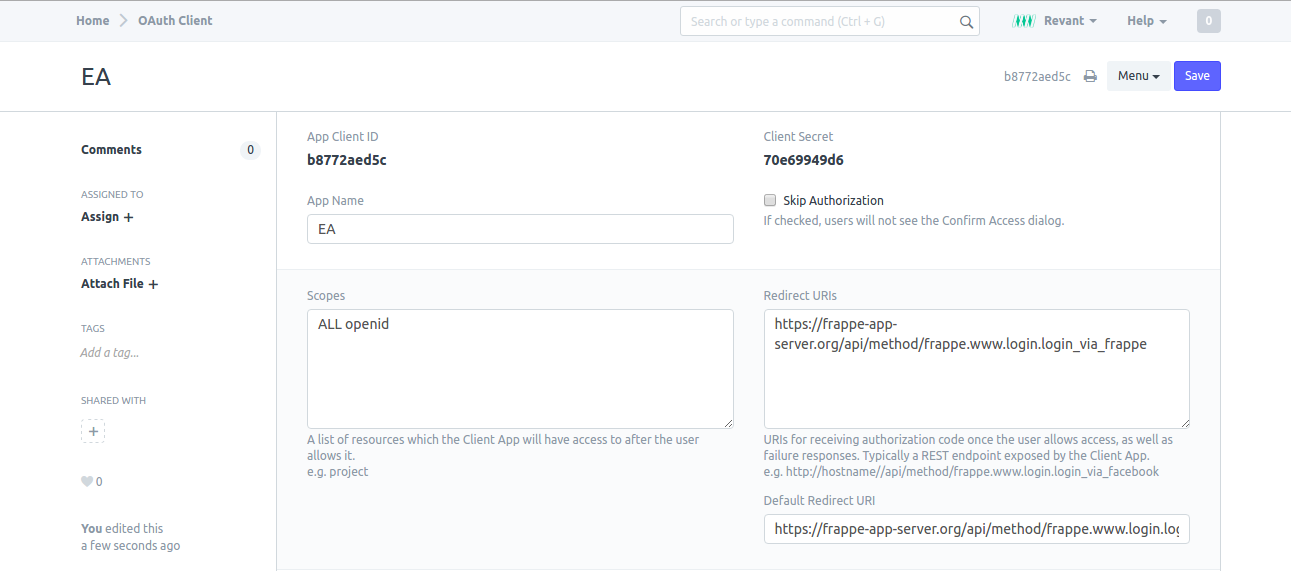
Set Server URL on IDP
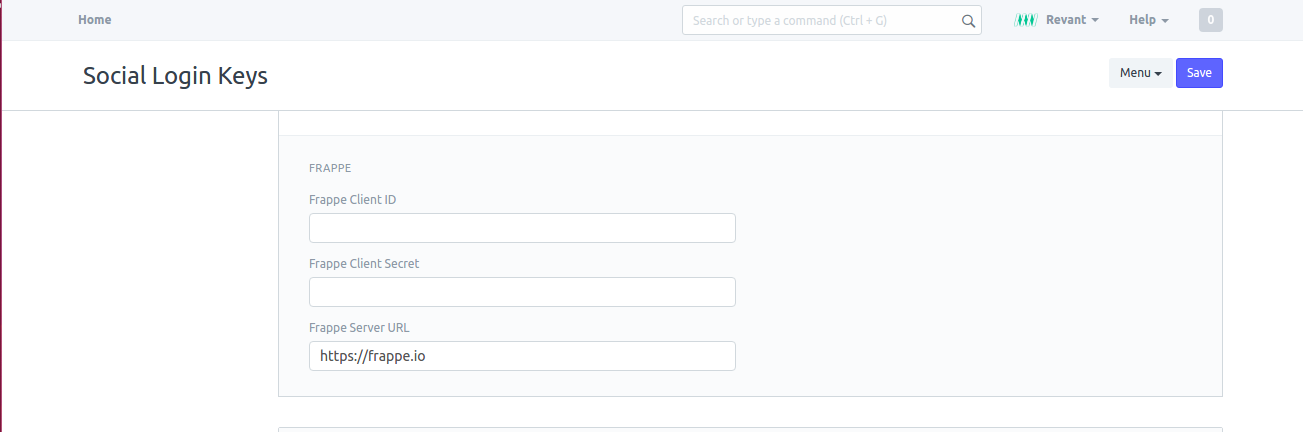
Part 2 : on Frappe App Server
Set Frappe Client ID and Frappe Client Secret on App server (refer the client set on IDP)
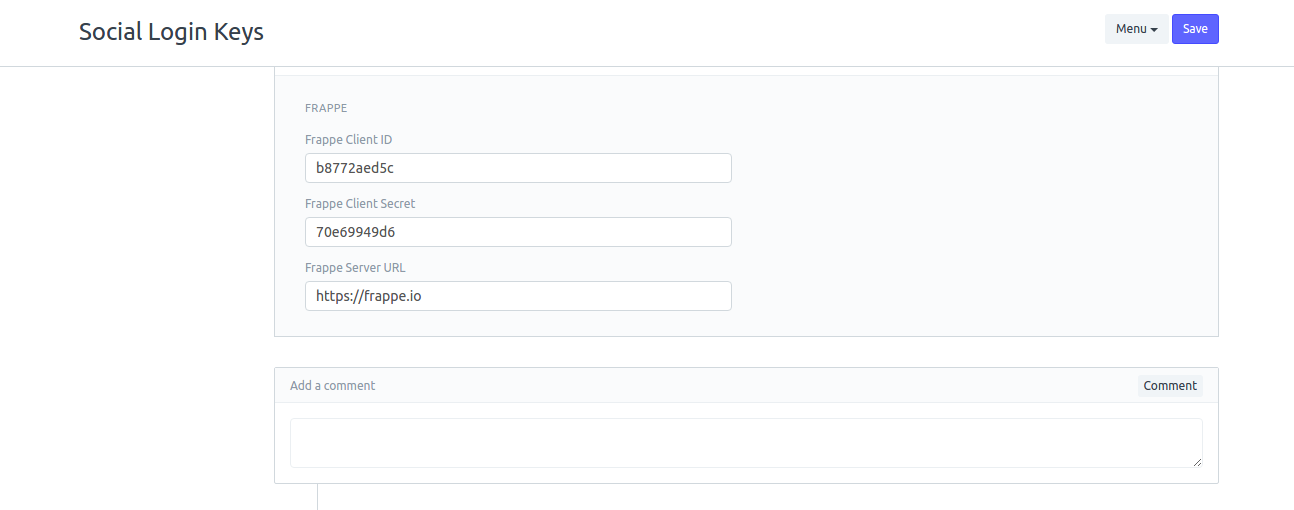
Note: Frappe Server URL is the main server where identities from your organization are stored.
Login Screen on App Server (login with frappe)
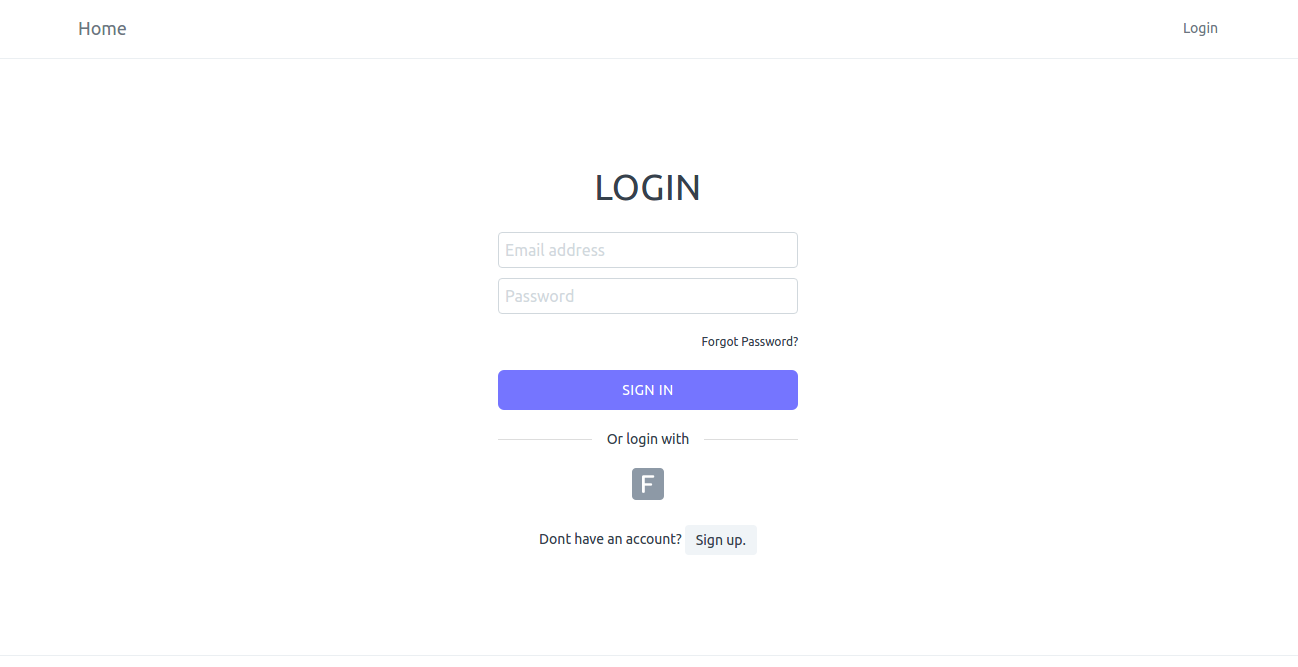
Part 3 : Redirected on IDP
login with user on IDP
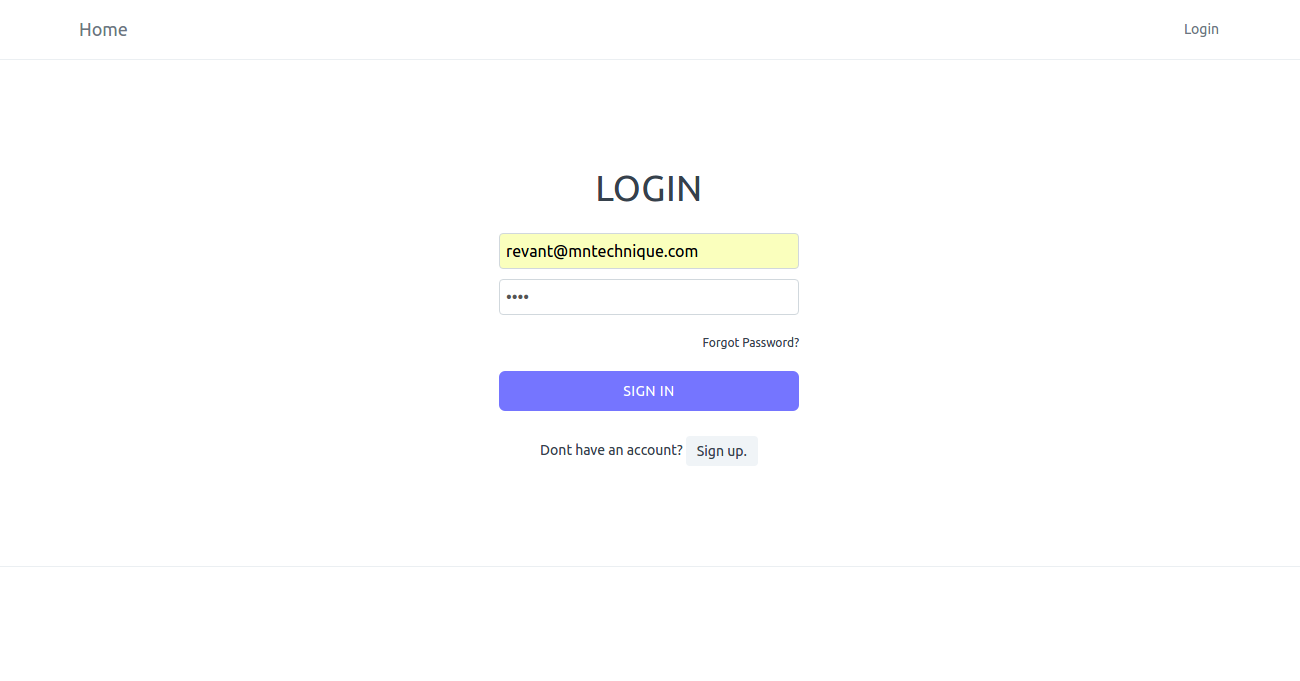
Confirm Access on IDP
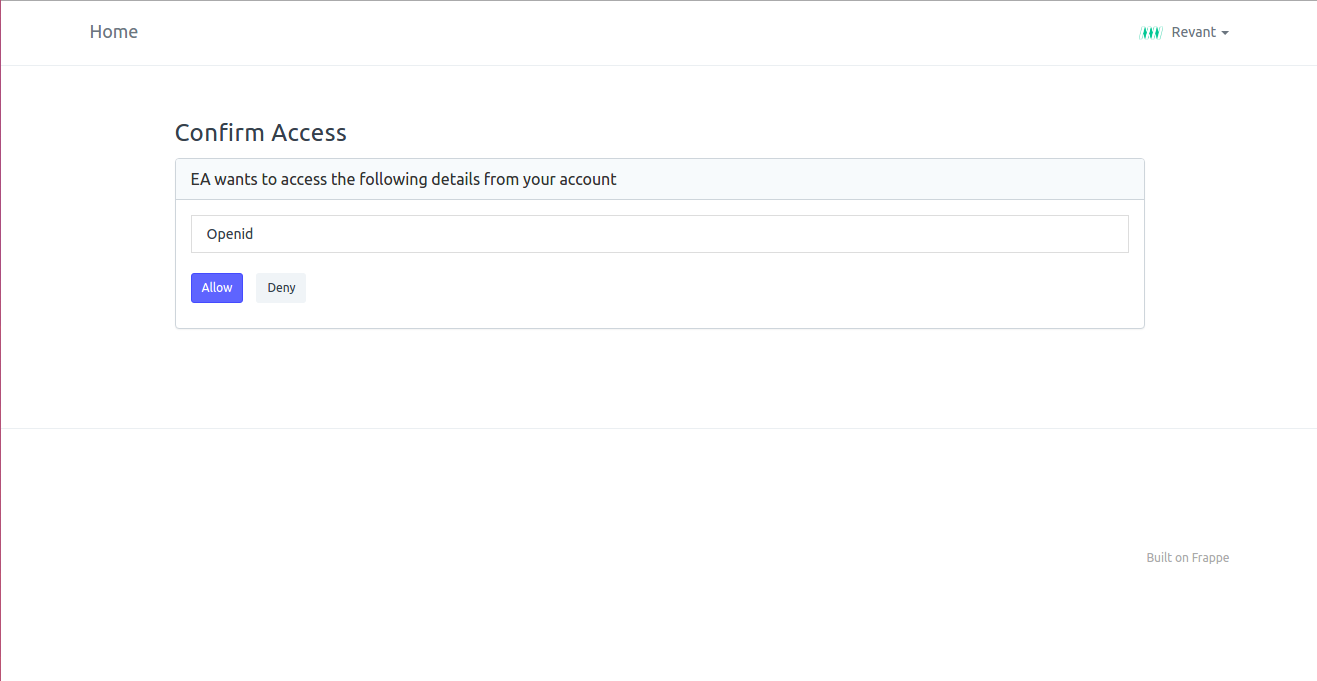
Part 4 : Back on App Server
Logged in on app server with ID from IDP